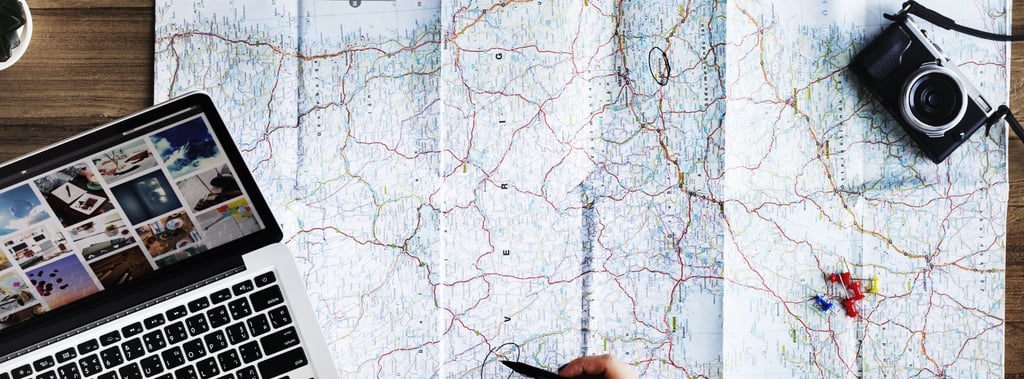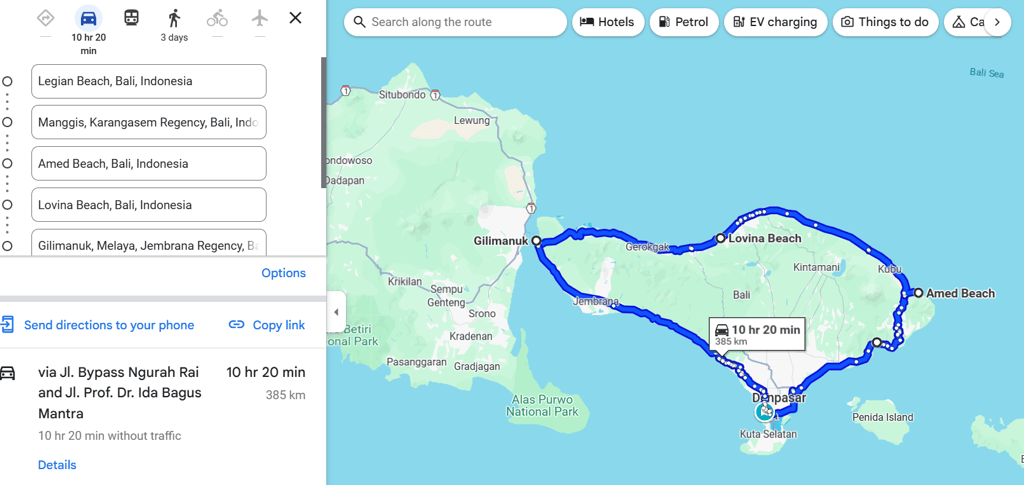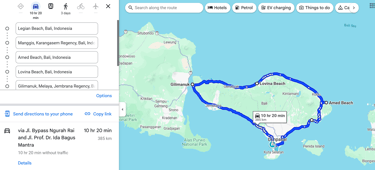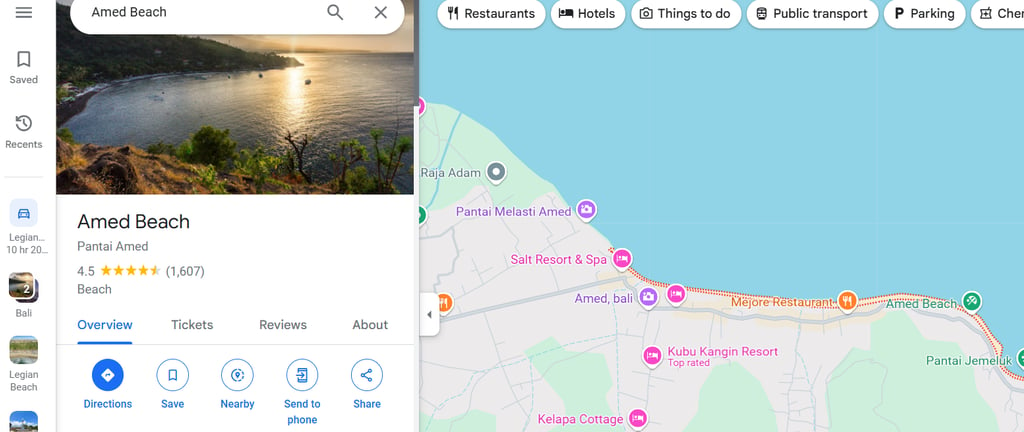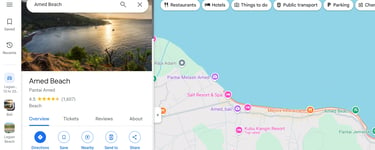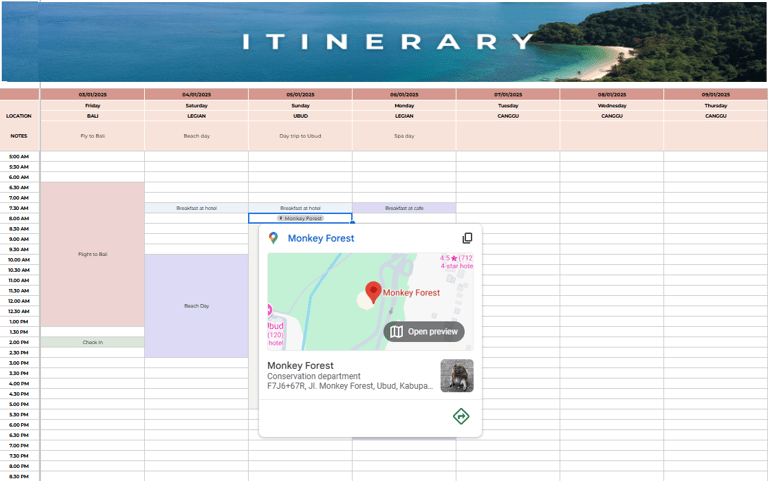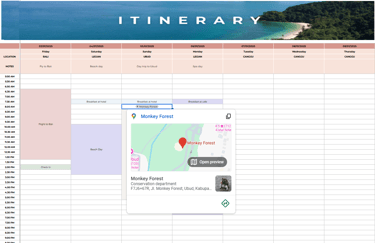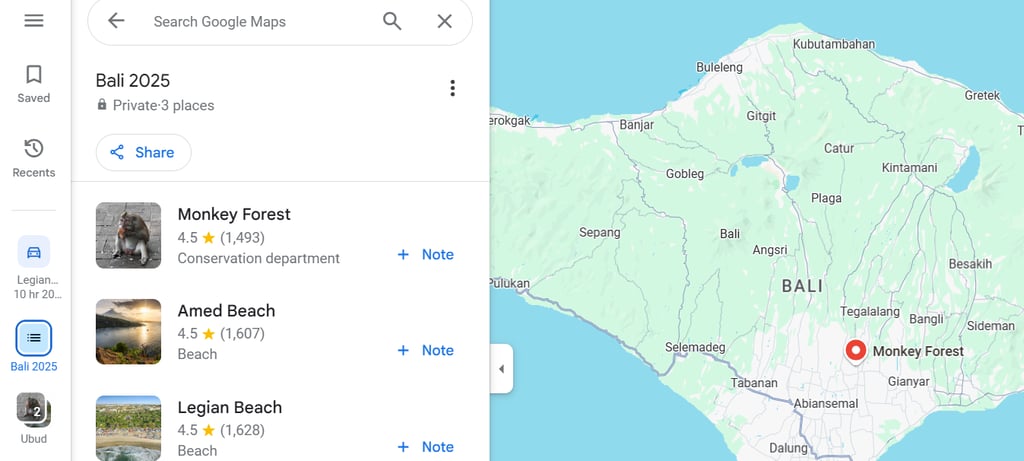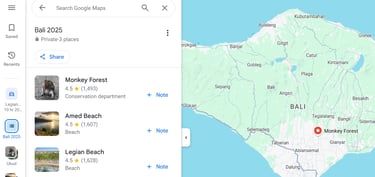Planning a trip can be a lot—deciding where to eat, what to see, and where to stay can quickly feel overwhelming. But guess what? You can have two amazing tools at your fingertips that can make the whole process so much easier: Google Maps and Google Sheets.
Let us show you how to use Google Maps to create saved lists for all your must-visit spots and how to level up your planning by using Google Sheets with smart chips to keep everything organized and easy to access. Let’s dive in!
Why Use Google Maps Saved Lists?
Google Maps saved lists are your secret weapon for keeping track of all the spots you want to visit. Whether it’s a dreamy café you found on Instagram or a historic landmark you’ve always wanted to see, saved lists make it easy to organize your ideas.
All Your Favorites in One Place: No more scrambling to find that restaurant recommendation—it’s saved right in your list.
Works Offline: Download the map for your destination, and you’ll still have access to your saved spots even without Wi-Fi.
Customizable Categories: Create lists for everything—restaurants, attractions, shops, you name it!
Easy Navigation: Just tap on a saved spot, and Google Maps will take you right there.
Shareable with Friends: Planning a trip with others? Share your list and collaborate like a pro.
Creating and Managing Saved Lists on Google Maps
Log in to your Google account through either a web browser or the mobile app. By signing into your account, this gives you the ability to save favorite locations, create personalized lists and maps, and access previously saved searches across devices.
To begin creating a list, go to Google Maps, click on the hamburger menu in the top left of the screen, then navigate to the 'Saved' option. Create a new list by selecting 'New List' and give the list a name that reflects the theme of your travels, such as 'Restaurants to Try' or 'Must-See Sights.'
Search for a Place: In Google Maps, search for a spot you want to visit and tap the pin or location name.
Save it to a List: Tap Save (look for the bookmark icon). Add it to an existing list or create a new one.
Organize Your Spots: Give your list a fun name like “Paris Eats” or “Must-See in Tokyo” and start adding more locations. Create multiple lists for different categories.
View and Share: Go to Saved in the menu to see your lists. Share them with travel buddies by sending a link!
Plans and itineraries can change, manage your saved lists by editing or deleting entries as your plans evolve. To edit a list, select the list, and you will find options to edit and remove locations. If a particular place no longer fits your itinerary, simply choose the option to delete it.
Create a Map In Google Maps
Perfect for planning an epic road trip!
In Google Maps, click on Directions. Start adding destinations to create your map, add up to 10 destinations. When finished, copy the link to add to your Google Sheet planner or send directions to your phone (you will need a Google account to send to your phone). Change your map as you go, alter driving routes and re-order destinations.
Using Google Sheets as a Travel Planner
Okay, Google Maps lists are awesome, but let’s take things up a notch. Pairing them with Google Sheets turns your planning into an organized masterpiece. If you love spreadsheets for organizing and planning travel itineraries, Google Sheets has an added bonus to be able to add smart chips to link to Google Maps.
What Are Smart Chips?
Smart chips in Google Sheets are little clickable links that connect to Google Maps. They let you preview a spot, see details, and jump straight to Google Maps—all without leaving your spreadsheet.
Open your Google Sheet template
Add Locations with Smart Chips: Select a cell in Google Sheets, right click, find 'Smart Chips' and select Place. Type in the location or attraction in the cell to add to Google Sheets and open in Google Maps. Save to a new or created list.
From Google Maps to Google Sheets: Find the Google Maps link for each location (it’s in the share options) and paste it into your sheet. Hover over the link and go to the bottom of the pop up. Select chip to turn the link onto a Smart Chip. Boom! Now it’s an interactive link with all the location info you need.
Have a whole list in Google Maps? Add the shareable link to your sheet and convert that into a smart chip too!
Why Combine Google Maps and Sheets?
Here’s why this combo rocks:
Everything in One Place: Track locations, links, notes, and even opening hours all in your planning spreadsheet.
Interactive Previews: Hover over smart chips to quickly check out a place without jumping between apps.
Flexible Sharing: Share your sheet with friends so everyone can add suggestions or see the plan.
Quick Access: Use Smart Chips to jump back to your Google Maps lists in seconds.
Happy planning! 🗺️